A Clean Inbox Is A Happy Inbox
Managing a cluttered inbox can be daunting, but worry not, as this week’s tips focus on helping you keep your email organized and efficient. We’ve all experienced those email chains involving multiple people using the “reply all” feature, flooding our inbox with unnecessary messages. To combat this issue, we’ll guide you through a simple trick to help you easily navigate and ignore unwanted emails, giving you more control over your inbox.
By right-clicking on an undesired email chain and selecting the ‘ignore’ option, you can move all associated emails to the deleted folder rather than manually sifting through hundreds of messages. This convenient ignore feature saves valuable time and ensures that you are only engaging with essential communications relevant to you. Ready to improve your email management skills? Join us as we dive deeper into this time-saving technique.
Key Takeaways
- Ignoring undesired email chains helps maintain a clean and organized inbox.
- Right-click and select the ‘ignore’ option to move all associated emails to the deleted folder.
- Effectively managing your emails leads to better engagement with crucial communications.
Navigating Email Overload
Let’s face it: we’ve all been part of an email thread where people keep replying, and the emails keep coming. It’s time to take control and declutter our inboxes! Here’s a handy tip to help you achieve that.
When you are in an email chain with multiple people and the conversation is no longer relevant, right-click on the email thread and select Ignore.
If you’re worried about essential messages being deleted, don’t be. This action will only move emails associated with that specific thread to your deleted folder, so you won’t have to deal with countless reply-all messages cluttering your inbox.
To recap, here’s how you can effectively manage your email overload:
- Right-click on the irrelevant email thread.
- Select Ignore to remove the unwanted thread.
Give it a try, and keep your inbox clean and efficient! Enjoy a better email management experience, and, as always, feel free to reach out if you have any questions.
Using the Ignore Feature
We understand that cluttered inboxes can be a hassle, especially when you’re part of email chains with multiple reply-all messages. To help maintain a clean and organized inbox, let us show you how to utilize the ignore feature.
Using this feature is quite simple—when you find yourself in an email chain that you no longer want to be a part of, follow these steps:
- Right-click on the email chain.
- Select Ignore.
- A prompt will appear, asking you to confirm. Click yes to proceed.
Once you’ve done this, all associated emails from that specific thread will be moved to your deleted folder. This way, you will only receive messages you need to see and read. It’s a time-saving solution for those lengthy email exchanges you don’t necessarily need to participate in.
We hope this quick tip helps you keep your inbox neat and efficient. Don’t forget to subscribe to our YouTube channel for more helpful tips, and feel free to reach us at megan.com with any questions or concerns.
Steps to Ignore an Email Chain
Sometimes, email chains with numerous recipients can clutter our inboxes when it isn’t essential for us to read all the replies. Here’s how we can keep our inbox clean by ignoring an email chain:
- Identify the unwanted email chain: Locate the email thread you no longer wish to be a part of, usually containing multiple “reply all” messages.
- Right-click and ignore: Right-click on the email chain and select “ignore” from the options.
- Confirmation: A prompt will appear asking you to confirm your decision. Click “yes” to proceed.
- Automatic deletion: All associated emails with that thread will be moved to the deleted folder once confirmed. Future emails from the same thread will also go directly to the deleted folder.
By following these simple steps, we can maintain a cleaner inbox, making navigating and staying organized easier.
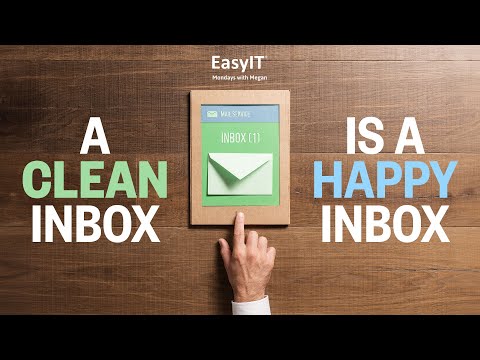
Advantages of Disregarding Unnecessary Emails
Keeping our inbox organized can be challenging, especially when dealing with excessive, unnecessary emails. One helpful tactic to maintain inbox cleanliness is to ignore unwanted emails. Below are some benefits of applying this strategy:
- Improved efficiency: By simply right-clicking on an email thread and selecting “ignore,” we can avoid being overwhelmed by irrelevant reply-all emails within large groups.
- Better focus: We can focus on more pertinent messages and tasks by removing distracting email chains.
- Ease of use: The ignore function automatically moves associated messages to the deleted folder, preventing them from cluttering our inbox and simplifying email navigation.
- Customization: We can decide which emails merit our attention and which can be disregarded, allowing us to optimize our inbox specifically for our needs.
Applying these techniques can contribute to a cleaner and more manageable inbox, improving our overall productivity. It saves time and allows us to concentrate on what truly matters. So, let’s start ignoring unnecessary emails and keep our inboxes neat and organized.
Weekly Tech Tip
Are you tired of cluttered inboxes of unnecessary replies from large email chains? We have a quick solution to help you maintain a neat and organized inbox.
- When dealing with an extensive email thread that you no longer need to follow, right-click on the specific email.
- Choose the Ignore option from the context menu.
- A prompt will appear asking for confirmation. Click yes to proceed.
- All related emails from the thread will be moved to your Deleted Items folder.
Follow these simple steps when dealing with email chains where you only need the initial message, and the subsequent replies are irrelevant. This will save you time and keep your inbox clutter-free.
Keeping Inboxes Organized and Contact Details
To help maintain a tidy inbox, there’s a simple trick to easily remove unnecessary messages, especially when dealing with large email chains that become irrelevant to us. Right-click on the email chain you wish to disengage from and select the “Ignore” option. This action moves all associated emails for that specific thread into the deleted folder. For instance, if we’re part of a 200-person email chain and only need to see the initial message before others begin replying with unrelated comments, right-clicking and choosing “Ignore” removes those unwanted emails in a snap.
We hope this technology tip helps in making your inbox easier to manage. Don’t forget to subscribe to our YouTube channel for more content. If you have any questions or need additional information, please feel free to reach out to us directly at our email address: megan.com





