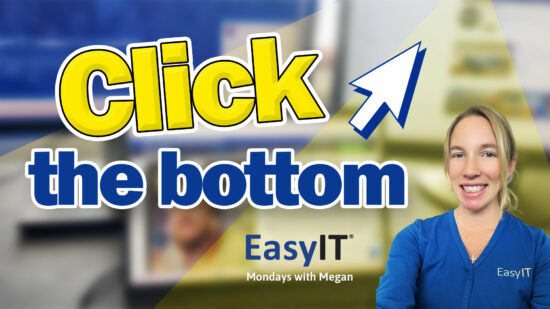How CTL + S Will Save Your Christmas Shopping List: Essential Keyboard Shortcut for Holiday Preparedness
The holiday season is upon us, and with it comes the daunting task of managing your Christmas shopping list. Suppose you’re tired of losing track of gift ideas or forgetting who you’ve bought for. In that case, it’s time to embrace the power of ‘Ctrl + S.’ This simple keyboard shortcut can revolutionize your holiday planning and organize your gift-giving.
Using ‘Ctrl + S’ to save your digital Christmas shopping list ensures that your gift ideas and progress are always up to date and easily accessible. Creating and maintaining your list on a computer allows you to add, remove, or modify items as needed quickly. This method lets you track your budget, note gift preferences, and even include links to online stores where you’ve spotted the perfect presents.
Implementing ‘Ctrl + S’ into your Christmas shopping routine can save you time, reduce stress, and help you avoid overspending. You’ll no longer have to worry about misplacing handwritten notes or forgetting crucial details. With regular saving, your list becomes a reliable tool you can access from anywhere, ensuring a smoother and more enjoyable gift-buying experience.
Key Takeaways
- Regular use of ‘Ctrl + S’ keeps your Christmas shopping list current and organized.
- Digital lists allow for easy updates and budget tracking
- Saving frequently prevents the loss of essential gift ideas and purchasing progress
The Importance of ‘Ctrl + S’ for Organizing Your Christmas Shopping List
The ‘Ctrl + S’ shortcut is crucial for maintaining your digital Christmas shopping list. It provides instant protection against data loss and helps you avoid technical issues that could derail your holiday planning.
Securing Your List Instantly
‘Ctrl + S’ saves your Christmas shopping list immediately. This simple keyboard shortcut preserves your gift ideas, budgets, and recipient details.
You save your progress frequently against unexpected computer crashes or power outages. Make it a habit to press ‘Ctrl + S’ after each addition or change to your list.
This practice is critical when using spreadsheets or digital planners for Christmas shopping. These tools often contain complex formulas and layouts you don’t want to recreate.
Regular saving allows you to revert to previous versions if needed, giving you flexibility in your planning process.
Avoiding Technical Mishaps
Technical issues can strike at any moment, potentially erasing hours of careful gift planning. ‘Ctrl + S’ is your first defense against these problems.
Many programs have auto-save features, but they may not capture every change. Manual saving with ‘Ctrl + S’ gives you control over when your list is updated.
If your computer freezes or an application crashes, your most recent save will await you. This can save you from the frustration of lost data and wasted time.
Consider setting reminders to save your list every few minutes while working on it. This ensures you never lose more than a few work moments, even in worst-case scenarios.

Creating Your Christmas Shopping List on a Computer
Creating your Christmas shopping list on a computer offers efficiency and organization. Digital tools provide features to streamline gift planning and tracking.
Selecting the Right Software
Choose software that suits your needs and technical comfort level. Spreadsheet programs like Excel or Google Sheets are popular choices for creating Christmas lists. They offer flexibility and customization options.
For a more specialized approach, consider dedicated gift-tracking apps or websites. These often include features like price comparisons and wish list sharing.
If you prefer simplicity, an essential word-processing document can suffice. The key is selecting a tool you’ll consistently use and update.
Organizing Items and Categories
Start by creating clear categories for your list. Common groupings include family members, friends, and colleagues. You might also categorize by gift type or shopping location.
Include columns for essential information:
- Recipient name
- Gift idea
- Estimated price
- Purchase status (bought, wrapped, delivered)
Use color coding or symbols to visualize your progress quickly. This will help you identify gaps or overlaps in your gift-giving plans.
Consider adding links to online product pages for easy reference. This feature is particularly useful in digital formats like spreadsheets or note-taking apps.
Step-by-Step Guide to ‘Ctrl + S’ Functionality
To use the Ctrl + S shortcut, follow these simple steps:
- Open the document or file you want to save.
- Make your desired changes or additions to the content.
- Press and hold the Ctrl key on your keyboard.
- While holding Ctrl, press the S key once.
- Release both keys.
Your file will be saved instantly, preserving all recent modifications.
For most programs, this action updates the existing file. A “Save As” dialog box may appear if you’re working on a new document.
Pro tip: Use Ctrl + S frequently while working to avoid losing progress due to unexpected issues.
In web browsers, Ctrl + S behaves differently. It typically opens a window allowing you to save the current webpage as an HTML file.
Remember, Ctrl + S is a universal shortcut across many applications. This command works consistently when editing a Word document, crafting an email, or updating a spreadsheet.
Incorporating this simple keyboard shortcut into your routine will ensure your Christmas shopping list stays safe and up-to-date throughout the holiday season.
Time-Saving Tips for Efficient Christmas Shopping
Mastering keyboard shortcuts and integrating ‘Ctrl + S’ into your shopping routine can significantly streamline your holiday gift-buying process. These techniques will help you save time and stay organized during Christmas.
Shortcuts and Keyboard Commands
Using keyboard shortcuts can speed up your online Christmas shopping. Learn these essential commands:
- Ctrl + T: Open a new tab to compare prices or products quickly
- Ctrl + F: Find specific items or information on a webpage
- Ctrl + D: Bookmark gift ideas or deals for later
- Alt + Left Arrow: Go back to the previous page
Utilize browser extensions that offer quick price comparisons. These tools can automatically scan for better deals as you shop, saving you time and money.
Create a Christmas shopping spreadsheet to track gifts, budgets, and recipients. Use Ctrl + C and Ctrl + V to quickly copy and paste product information.
Incorporating ‘Ctrl + S’ Into Your Workflow
Make ‘Ctrl + S’ your go-to command for efficient Christmas shopping. Here’s how to integrate it:
- Save product pages of potential gifts
- Create wishlists on shopping sites and save them regularly
- Use ‘Ctrl + S’ to save your shopping cart before checkout
Set up a dedicated folder on your computer for Christmas shopping. Organize saved pages by recipient or gift category for easy access.
Enable autosave features in your browser or shopping apps when available. This ensures you don’t lose progress if your device crashes or the internet disconnects.
Keeping Your Christmas Shopping List Updated
Regularly saving and syncing your Christmas shopping list ensures you stay organized and avoid missing meaningful gifts. By developing good habits and utilizing cross-device functionality, you can keep your list current and accessible.
Regular Saving Habits
Develop a habit of hitting Ctrl + S frequently while working on your Christmas shopping list. This simple keyboard shortcut saves your progress instantly, protecting against unexpected computer crashes or power outages.
Set reminders on your device to prompt you to save every 15-30 minutes. This ensures your list stays current even if you get distracted.
Consider enabling auto-save features in your preferred list-making software. Many programs offer this functionality, automatically saving changes every few minutes.
Use a Google Sheets spreadsheet for your Christmas gift list. It saves changes in real time, eliminating the need for manual saves.
Syncing Across Devices
Choose a cloud-based platform for your Christmas shopping list to enable seamless syncing across devices. Options like Google Drive, Dropbox, or iCloud keep your list updated on all your devices.
Install gift-tracking apps on your smartphone and tablet. Many offer automatic syncing, ensuring your list is always current at home or shopping.
Enable push notifications on your devices to receive instant updates when changes are made to your list from another device.
You should regularly check that syncing is working properly by making a small change on one device and verifying that it appears on others.
Troubleshooting Common Issues
It is crucial to save your Christmas shopping list regularly with Ctrl + S, but issues can still arise. Understanding how to handle accidental deletions and file corruption will help you maintain your list effectively.
Accidental Deletions and Recovery
If you accidentally delete items from your Christmas shopping list, don’t panic. Press Ctrl + Z immediately to undo the last action. This shortcut works in most text editors and spreadsheet applications.
For multiple deletions, keep pressing Ctrl + Z to restore previous versions. Many programs offer an “Undo History” feature, allowing you to revert to specific points in your editing process.
If Ctrl + Z doesn’t work, check your software’s “Recycle Bin” or “Trash” folder. Deleted items often end up there, giving you a chance to restore them.
Enabling auto-save features in your application is a precaution. This creates regular backups, minimizing data loss from accidental deletions.
File Corruption and Preventive Steps
File corruption can render your Christmas shopping list unreadable. To prevent this, save multiple copies of your list in different locations.
Use cloud storage services like Google Drive or Dropbox to sync your files automatically. This ensures you can access the latest version, even if your local copy becomes corrupted.
Regularly check your device for malware that could corrupt files. Keep your operating system and antivirus software up to date.
If corruption occurs, try opening the file with a different application. Some programs can repair minor corruption. In severe cases, use file recovery software to salvage data from corrupted files.
Utilizing ‘Ctrl + S’ Beyond Christmas Shopping
The ‘Ctrl + S’ shortcut isn’t just for saving your Christmas shopping list. This powerful key combination can be your best friend in various digital tasks throughout the year.
In word processors, ‘Ctrl + S’ ensures your work is saved regularly. Whether writing a novel or composing an important email, frequent saving prevents data loss.
For spreadsheet users, this shortcut is invaluable. It instantly preserves your calculations and formatting changes, protecting work hours with a simple keystroke.
Web designers and developers use ‘Ctrl + S’ to save code changes. This crucial habit prevents frustration and saves time during the development process.
In graphic design software, ‘Ctrl + S’ safeguards your creative work. It’s beneficial when working on complex projects with multiple layers and effects.
Photo editing enthusiasts can also benefit from this shortcut. Regularly saving during the editing process ensures that you don’t lose your adjustments if the software crashes.
Here’s a quick reference for ‘Ctrl + S’ uses:
| Application | Use Case |
|---|---|
| Word Processors | Save documents |
| Spreadsheets | Preserve calculations |
| Code Editors | Save code changes |
| Design Software | Safeguard creative work |
| Photo Editors | Preserve adjustments |
Remember, ‘Ctrl + S’ is your digital safety net. Make it a habit in all your computer tasks, not just when managing your Christmas shopping list.
Conclusion
Ctrl + S is more than just a keyboard shortcut. It’s your secret weapon for stress-free holiday shopping.
By saving your Christmas list regularly, you protect your hard work and planning from unexpected digital disasters.
Remember to sync your saved list across devices. This ensures you always have the most up-to-date information at your fingertips.
Consider setting up automatic saving features in your chosen app or software. This extra layer of protection works silently in the background.
Organizing your Christmas shopping list becomes easier when you don’t have to worry about losing your progress.
Take advantage of Christmas list-organizing apps that offer built-in saving and syncing features. These tools can streamline your entire gift-giving process.
As you shop, update your list frequently. Mark items as purchased, adjust budgets and add new gift ideas as inspiration strikes.
With your list safely saved, you can focus on the joy of giving rather than the stress of forgetting. Embrace the Ctrl + S habit and enjoy a more organized, relaxed holiday season.