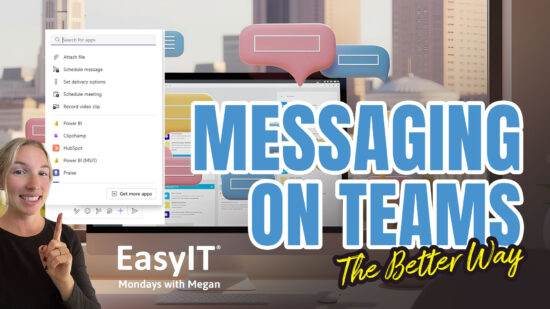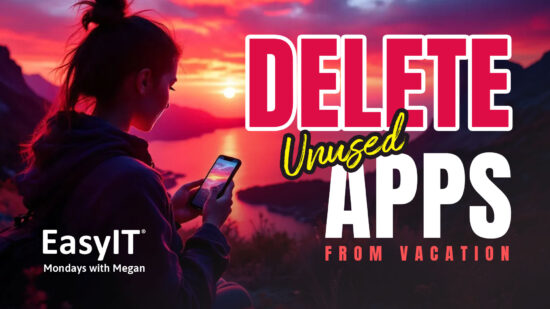Copy Link to Highlight!
Discover a game-changing way to share web content with precision. You can now highlight specific text on a webpage and send a link that opens directly to that highlighted section. This feature saves time and ensures your recipient focuses on the information you want them to see.
Gone are the days of scrolling through long articles or documents to find relevant parts. With this simple trick, you can effortlessly draw attention to key points. It’s perfect for collaborating on projects, sharing research, or discussing important details from online sources.
Key Takeaways
- You can highlight and share specific text from web pages
- The feature saves time and improves communication clarity
- It’s useful for collaboration, research, and focused discussions
How to Highlight and Share Specific Text
You can now easily share exact parts of web pages with others. This neat trick lets you highlight text and send a link that opens the page with that text highlighted. It’s helpful when you want someone to focus on a particular part of a long article or webpage.
Here’s how to do it:
- Find the text you want to share
- Highlight it with your mouse
- Right-click the highlighted text
- Choose “Copy link to highlight”
- Paste the link and send it
When the person clicks the link, it will open the webpage and automatically scroll to your highlighted text. The text will be highlighted in yellow, making it easy to spot.
This tool is excellent for:
- Sharing quotes from articles
- Pointing out important info
- Discussing specific parts of long texts
Try it out next time you need to share something from a webpage. It’s a simple way to make sure people see precisely what you want them to see.

How to Share Highlighted Text from Web Pages
Picking Text to Spotlight
Go to the web page with the text you want to share. Find the exact words or sentences you want the other person to see. Use your mouse to click and drag over those words, just like you would when copying text usually.
Getting the Special Link
After you’ve picked the text, right-click on it. Look for an option that says “Copy link to highlight” or something similar. Click on this option. This creates a unique link that includes your highlighted text.
Viewing the Highlighted Page
When you’re ready to share, paste the link wherever you want – in an email, message, or document. When the person you’re sharing with clicks the link, it will open the web page. The text you picked will be bright and easy to spot on the page.
This trick is great for pointing out specific parts of long web pages. It saves time and helps avoid confusion about what to read.
How to Share Specific Web Content
Do you want to share the exact parts of the web pages? You can now highlight text and send links that open right to those spots. This trick makes sharing info easier and faster.
Here’s how to do it:
- Find the text you want to share
- Highlight it with your mouse
- Right-click the highlighted part
- Choose “Copy link to highlight”
- Paste the link and send it
When someone clicks your link, the page opens with your chosen text highlighted. This works great for long articles or pages with lots of info.
Try this method next time you must direct someone to specific details online. It will save you time and help avoid confusion.
Closing Thoughts and How to Reach Me
Thanks for checking out this week’s tech tip! I hope you found it helpful to share specific parts of web pages. Remember to use the “copy to highlight” feature when you want someone to focus on a particular section. It’s a great way to save time and ensure important info isn’t missed.
If you want more helpful tips like this, subscribe to the YouTube channel. New videos with easy ways to boost your tech skills will be posted weekly.
Do you have questions or need help? Feel free to contact me directly at easyIT.com. I’m always happy to chat and help out where I can.