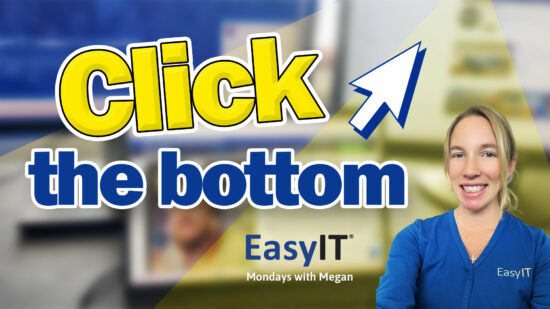How To Hide And Unhide Lists In Microsoft Excel
As we dive into the holiday season, it’s the perfect time to sharpen your skills in Microsoft Excel. Many of you work with extensive datasets; sometimes, focusing on specific areas is crucial for efficiency. Imagine quickly streamlining your view of these large reports by hiding rows you don’t need now—this simple tweak can immensely enhance your data analysis process. By using the hide and unhide features in the software, managing data becomes a seamless task, allowing you to focus on what matters most.
Excel empowers you to tailor the information displayed easily if you’re encountering a spreadsheet with numerous rows and need to concentrate on a particular subset. By selecting the rows and hiding them, they temporarily vanish from sight, decluttering your workspace. Reversing this action is just as effortless, ensuring that no data is permanently lost and you can revert to a full view whenever necessary. Modifying your data’s visibility on the fly saves time and aligns with the festive spirit of meticulousness and precision.
Key Takeaways
- Simplify data analysis during the holidays using Excel’s hide and unhide features.
- Manage large reports by selectively focusing on the necessary data rows.
- Enhance productivity with straightforward Excel techniques that reduce clutter.
Efficient Excel Adjustments
Managing Row Visibility
To conceal specific rows in Excel, choose the rows by clicking on the numbers on the left side. Once selected, right-click and choose the ‘Hide’ option from the context menu. The selected rows will vanish from view, allowing for a more focused look at the desired data.
Revealing Hidden Rows
When viewing previously hidden rows, select the boundary rows immediately above and below the hidden area. Right-click and then select ‘Unhide’ from the menu that appears. This action will restore the rows into view, again providing access to the full dataset.

Streamlining Data Review in Excel
Excel offers a straightforward method to manage and review your data by hiding and unhiding rows to focus on the required information. First, select the rows you want to hide on the left side, right-click, and choose ‘Hide’ from the context menu to conceal certain rows. The rows will then be hidden from view, allowing you to concentrate on specific segments of your dataset.
If you need to revisit the hidden data, highlight the surrounding rows, right-click, and select ‘Unhide.’ This action will restore the previously hidden rows into view.
These simple steps can assist you in efficiently navigating through large reports and data comparisons. By tailoring the visible data, you can streamline your workflow and enhance the data analysis process in Excel.
I hope this tip enhances your productivity. I wish you a delightful holiday season, and for further tips, remember to subscribe to the channel. Should you have any inquiries or require additional information, please visit the EasyIT website or contact me at my email. Happy holidays!