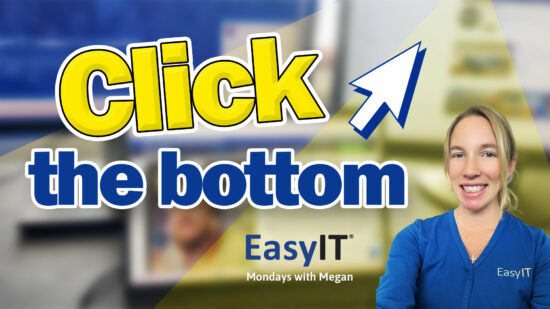Does This Video Get Your Attention?
In this week’s episode, we want to share an essential tip for iPhone users that can significantly enhance their notification experience. Many people often miss out on important notifications because their phone is muted or they didn’t notice the screen light up. But what if there was a more obvious alert to capture your attention? You’re in luck as we have the perfect solution: using the LED flash function for notifications on your iPhone.
Enabling this LED flash function for notifications is quick and easy. All you need to do is go to your iPhone’s settings, click on accessibility, navigate to the hearing section under audio-visual, and turn on the LED for notifications. Following these simple steps ensures you won’t miss a crucial notification due to a lack of visibility or sound.
Key Takeaways
- Utilizing LED flash notifications can prevent missed alerts on your iPhone
- Easily enable the LED flash function through accessibility settings
- Enjoy uninterrupted notification experiences by embracing this simple yet effective solution
Enabling LED Flash Notifications
Accessing Settings
Firstly, we need to open our iPhone settings. Locate the Settings app on your home screen and tap on it.
Navigating to Accessibility
Once in Settings, locate and tap on the Accessibility option. This will bring us to the appropriate section of the Settings app.
Finding the Audio Visual Section
Under the “Hearing” category in Accessibility, tap on the Audio Visual option.
Activating the LED Notification Feature
Finally, scroll down within the Audio Visual section and locate the “LED for Notifications” option. Toggle the switch on to activate the LED flash notifications on your iPhone.
By following these simple steps, we can enable LED flash notifications for our device, ensuring we won’t miss any important messages or alerts.
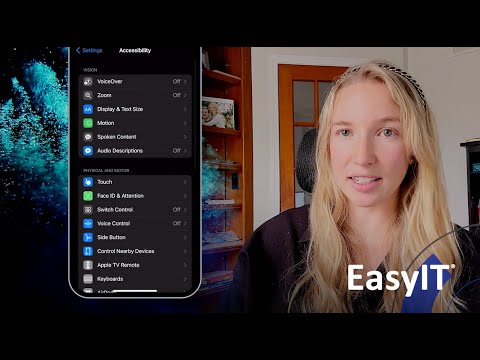
Our Take on LED Flash Notifications
We have a helpful tip to ensure you don’t miss a notification on your iPhone. Utilizing the LED flash function for notifications is an eye-catching way to stay on top of your messages and updates. Here’s how to enable this feature:
- First, open your Settings on the iPhone.
- Next, tap on Accessibility.
- Under the Hearing category, select Audio/Visual.
- Finally, scroll down and toggle on the LED Flash for Notifications.
By following these simple steps, you can be confident you’ll never miss a notification. If you found this useful, subscribe to our YouTube channel or contact us at easyit.com. We hope you have a fantastic week!
Wrapping Up
We know how important it is not to miss notifications on your iPhone. That’s why we’d like to share a simple way to enable the LED flash function for notifications, ensuring you’ll always be in the loop.
- Open your settings on your iPhone and then click on Accessibility.
- Navigate to hearing and select Audio Visual.
- Scroll down and turn on the LED for notifications.
That’s it! This simple yet effective tip will improve your iPhone experience. We hope it will be helpful for you this week.
Remember, we are here to help with any IT needs in the Columbus area. Feel free to reach out to us for any further guidance or assistance. Have a great week!