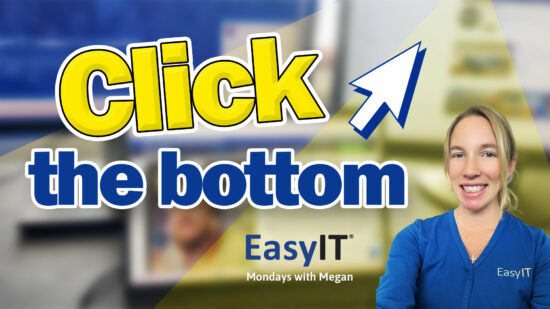How To Mirror Your iPhone Screen
We will explore the iPhone’s screen mirroring feature in this week’s Mondays with Megan. This handy feature lets you project your phone’s screen onto a larger display—perfect for sharing your latest tech tips with friends and family! With just a few simple steps, you can access the control center, activate screen mirroring, and expand your viewing experience on your favorite devices.
Whether you’re a casual iPhone user or an Apple enthusiast, understanding how to utilize the screen mirroring feature on your device can significantly enhance your digital life. So, let’s dive in and discover how to watch Mondays with Megan using this fantastic iPhone feature and uncover some additional uses for screen mirroring.
Key Takeaways
- Quickly access the control center to enable screen mirroring on your iPhone.
- Enjoy Mondays with Megan on a larger screen by mirroring your phone to your TV.
- Explore additional uses for screen mirroring to enhance your overall iPhone experience.
Utilizing the Mirror Feature on Your iPhone
To take advantage of your iPhone’s mirror feature or screen mirroring, follow these straightforward steps for a seamless experience:
- Access the Control Center: For newer iPhone models, swipe down from the top right corner of your screen. This action will display your iPhone’s Control Center.
- Locate the Screen Mirroring Icon: Within the Control Center, you’ll find the icon for Screen Mirroring. It typically looks like a rectangle with a triangle at the bottom. Click on it to enable the mirror feature.
Now, you can mirror your iPhone’s display to a compatible device like your TV. This feature is perfect for sharing or viewing content on a larger screen.
If you need any assistance or have questions, don’t hesitate to reach out for help.

Accessing the Control Center
To utilize the screen mirroring feature on your iPhone, follow these simple steps:
- If you have a newer iPhone model, swipe down from the top right corner of your screen. This action will reveal the Control Center.
- From the Control Center, locate and tap the Screen Mirroring icon.
Now, you can easily mirror content from your iPhone to your TV or other compatible displays. This is a convenient way to enjoy videos or presentations on a larger screen. Remember to subscribe to the YouTube channel for more tech tips, and feel free to reach out if you need assistance. Have a great week!
Activating Screen Mirroring
To activate screen mirroring on your iPhone, follow these steps:
- Swipe down from the top right corner to access the quick settings menu.
- Look for the Screen Mirroring icon and tap on it.
- You can easily mirror your iPhone’s screen to your TV or other compatible devices.
Enjoy using screen mirroring to share content from your iPhone, such as watching videos, displaying photos, or playing games on a bigger screen. Remember, you can always subscribe to informative channels like “Mondays with Megan” for more tech tips, and don’t hesitate to reach out for assistance if needed. Have a fantastic week!
Watching Mondays with Megan by Screen Mirroring
To enjoy Mondays with Megan on a bigger screen, you can easily mirror your iPhone display to your TV using the screen mirroring feature. Follow the simple steps below to use screen mirroring:
- Take your newer iPhone and swipe down from the top right corner to pull up the menu.
- Look for the screen mirror icon and tap on it.
Once you’ve completed these steps, you can watch Mondays with Megan or any other content from your iPhone on your TV.
Remember to subscribe to the YouTube channel for more tech tips, and don’t hesitate to reach out if you ever need assistance at megan.com. Happy mirroring!
Exploring More Ways to Utilize Screen Mirroring
While the incredibly convenient screen mirroring feature on newer iPhones can directly mirror content from your device to your television, there is a whole spectrum of other applications to explore. Here are just a few examples:
- Presentations: Whether in a professional or educational setting, you can mirror your iPhone to a larger screen to display slideshows, demonstrate apps, or share any other relevant content with your audience.
- Gaming: Take your mobile gaming experience to the next level by mirroring your favorite games on your TV screen, providing a more immersive and enjoyable experience.
- Family gatherings: Instead of passing your phone around to share photos or videos, showcase them on the big screen to entertain everyone.
- Video streaming: Enrich your movie nights by mirroring streaming platforms like Netflix, Hulu, or YouTube to your TV.
Quick Tip: Mastering iPhone Screen Mirroring
Using your iPhone’s screen mirroring function can immensely enhance your viewing experience, and it’s straightforward to enable. To start, swipe down from the top right corner of your screen to access the menu. Locate the “Screen Mirror” icon and tap on it – that’s all there is!
Now, you can mirror content from your iPhone to your TV or other compatible devices, making it simple to share videos, articles, or anything else you find interesting.
Remember to explore our YouTube channel for more practical tech tips, and feel free to connect with us at megan.com if you have any inquiries. Enjoy your week!