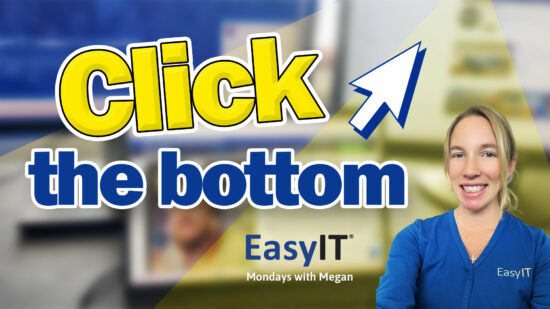Linkedin QRCode Pro Networking Tip
In today’s fast-paced world, networking is crucial for professionals across various industries. LinkedIn has proven to be an indispensable tool for connecting, messaging, and staying up-to-date with the latest content posted by other professionals. However, navigating through networking events can sometimes be tricky, with challenges such as finding the right individuals, correctly spelling their names, and juggling various conversations. Fortunately, a simple yet effective LinkedIn feature- the QR Code can help you overcome these challenges.
Using your mobile phone and the LinkedIn app, you can effectively share your profile or connect with others through QR codes. This hassle-free method not only makes it easier to establish relationships at events but also ensures a seamless overall networking experience. Let’s dive into how it works and can help you better connect with professionals at your next event.
Key Takeaways
- Leverage LinkedIn’s QR code feature for smoother networking experiences
- Use your mobile phone to share and scan QR codes at events
- Enhance your connections and make the most out of networking opportunities
Networking Challenges
When attending networking events, we often face challenges while connecting with others on LinkedIn. It can be cumbersome to search for someone’s name, especially when we’re not sure about the spelling, or multiple people have the same name. This friction may negatively impact our networking experiences.
To overcome this problem, we can use LinkedIn’s QR code feature on our mobile phones. This streamlined method lets us bypass the tedious search process, making LinkedIn connections smoother and more efficient. Follow these steps:
- Open the LinkedIn app on your mobile phone.
- Click on the search bar at the top.
- In the right-hand corner, you’ll see a QR code icon. Click on it.
- This will generate your QR code for others to scan. To add someone else, click on the Scan option and point your phone at their QR code.
This technique can enhance our networking experiences, save time, and make seamless LinkedIn connections at events. Good luck!
Seamless LinkedIn Connections
LinkedIn has become an indispensable tool for making professional connections in today’s highly interconnected world. The platform allows us to easily communicate with potential collaborators, follow their work, and stay updated on industry trends. However, exchanging LinkedIn information can be pretty cumbersome during networking events. We have a solution to make this process smoother and more efficient.
We recommend using the LinkedIn app on your mobile phone when attending networking events for seamless connections. Here’s a step-by-step guide to help you out:
- Open the LinkedIn app on your phone. Make sure you are logged in to your account.
- Tap on the search bar. This can typically be found at the top of your screen.
- Generate your QR code. Once you’ve tapped the search bar, locate the icon in the top right corner and tap on it. This will generate your QR code.
- Share your QR code with others. Display the QR code on your screen and have the other person scan it using their LinkedIn app.
- Scan other people’s QR codes. If the person you’re networking with has generated their QR code, click the “Scan” button in the app to connect with them quickly.
QR Code Feature for LinkedIn Networking
When attending networking events, it’s crucial to establish quick and convenient connections with others on LinkedIn. This can often be cumbersome, as locating someone’s profile involves searching for their name and determining the correct spelling. With the QR code feature on LinkedIn’s mobile app, we can make the process smoother and more efficient.
To utilize this feature, follow these steps:
- Open the LinkedIn app on your mobile phone.
- Click the search bar at the top of the screen.
- In the top right corner, click the QR code icon.
- To share your profile with another person, display your QR code on your phone screen for them to scan.
- To connect with someone else, tap the “Scan” button and scan their QR code.
By implementing this method at networking events, we can build valuable LinkedIn connections seamlessly and hassle-free. Remember to keep exploring the platform’s features and reach out if you have any questions regarding this process. Happy networking!
Utilizing QR Codes for Smoother Networking at Events
LinkedIn plays a significant role in connecting with others and sharing insights in today’s professional world. We often attend networking events to build connections, but sometimes, finding someone on LinkedIn or recalling their name can be challenging. As a solution, we have a pro networking tip: use QR codes to simplify this process.
You must access the LinkedIn app on your mobile phone to use QR codes at events. Follow these steps to share or scan QR codes:
- Open the LinkedIn app on your mobile phone.
- Click on the search bar.
- Tap the QR code icon in the right-hand corner.
At this point, you have two options:
- Share your QR code: Your QR code will be generated, allowing others to quickly scan it and find your profile.
- Scan someone else’s QR code: Click on the scan button to scan a person’s QR code and directly access their LinkedIn profile.