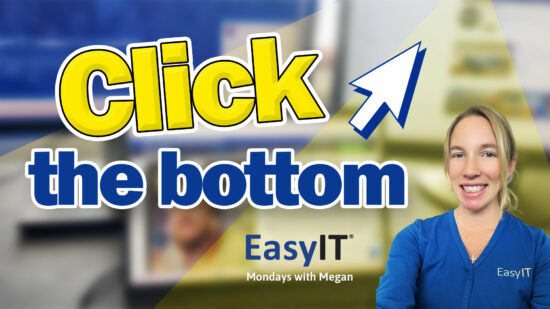Microsoft FindTime Helps You Schedule Meetings
When you need to schedule a meeting with your team members, what’s your go-to method?
- Send out an invite in Microsoft Outlook, and then have everyone either accepts or suggests another time?
- Have an administrator review everyone’s calendars to find a time that works for the entire group?
- Participate in a mass email chain full of messages from team members suggesting different times?
All of these options are time-consuming and frustrating.
The good news is that there’s a simpler, more direct way to go about it – Microsoft FindTime.
Check out our latest video to learn more:

Microsoft FindTime Shows You When Your Next Meeting Should Take Place
Microsoft FindTime shows what days and times work the best for all required meeting attendees. When you use FindTime, everyone you’re trying to coordinate for a meeting will get a say in what dates and times work best for them.
Once everyone has selected their preferred date and time, Find Time coordinates the best meeting time and generates an invite to be sent to all attendees. It really is that simple.
Start Using Microsoft FindTime In Three Simple Steps
With a valid Microsoft 365 subscription, follow these steps to integrate FindTime with your account on Microsoft Outlook:
1. Visit www.findtime.microsoft.com and click the install button
2. Once the install is complete, restart Outlook
3. Once you have restarted Outlook, Find Time will be installed and ready for use
Microsoft FindTime is yet another example of how one simple app can save you a lot of time and effort in the long run. By integrating this app into your team’s meeting scheduling processes, you can streamline what were once tedious and time-consuming tasks.
Are You Curious About Microsoft FindTime Too?
Call {phone2} or click here to get in touch with our experts at EasyIT.