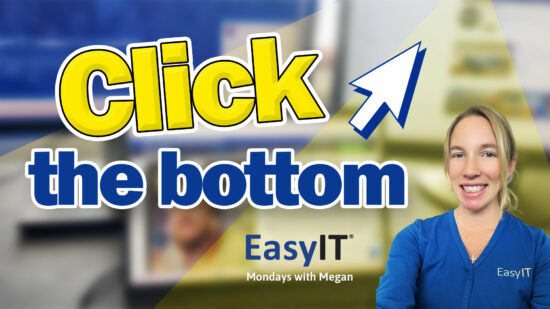You Can Now Snip Videos With Windows 11
Windows 11 users now have an exciting new feature in the Snipping Tool. You can now capture videos of your screen, not just screenshots. This update makes it easier to show others how to do things on their computer.
The video function lets you record a specific part of your screen while you click through different steps. You can then share this video with others, making teaching or explaining processes simple. This new tool is perfect for anyone who needs to guide others through computer tasks.
Key Takeaways
- The Windows 11 Snipping Tool now includes a video capture feature
- You can record specific parts of your screen to show step-by-step processes
- This new function makes it easier to teach or explain computer tasks to others
Windows 11 Snipping Tool Gets Video Feature
The Snipping Tool in Windows 11 now has a cool new video feature. You can use it to record parts of your screen, not just take screenshots. This is great for showing people how to do things on their computer.
Before, you could only grab static images with the Snipping Tool. Now, you can make short videos too. This lets you click through different steps and capture the whole process.
Want to teach someone a new task? Record yourself doing it using the Snipping Tool. Then, send them the video. It’s that easy.
This update makes the Snipping Tool even more useful. You can now:
- Take screenshots (like before)
- Record videos of your screen
- Show step-by-step processes
- Easily share instructions with others
Try out the new video feature in the Windows 11 Snipping Tool. It might make explaining things a lot easier.

New Video Feature in Windows 11 Snipping Tool
The Snipping Tool in Windows 11 now has a cool new video feature. You can use it to record parts of your screen, which is great for showing others how to do things on their computer.
Before, the Snipping Tool could only take screenshots. Now, you can also make short videos. This is helpful if you need to teach someone a process or show them how to do something step-by-step.
To use this new feature:
- Open the Snipping Tool
- Choose the video option
- Select the part of your screen you want to record
- Click through the steps you want to show
- Stop the recording when you’re done
You can then send this video to others, making it easy to explain things without writing long instructions. It’s a simple way to help people learn new tasks on their computer.
Try out this new video feature in the Snipping Tool. It might make your life easier when you need to explain computer stuff to friends, family, or coworkers.
New Video Feature in Windows 11 Snipping Tool
The Snipping Tool in Windows 11 now has a cool new video feature. You can record parts of your screen and show how to do things step-by-step. This is helpful when you want to teach someone a new task on their computer.
To use this feature, open the Snipping Tool like you usually would. Instead of taking a static screenshot, you can now pick the video option. This lets you capture your mouse movements and clicks as you process.
Once you’re done recording, you can easily share the video with others. It’s a quick way to make how-to guides or explain tricky computer tasks. There is no need for fancy screen recording software anymore!
This update makes the Snipping Tool even more helpful. It’s now a simple way to create short, focused video tutorials from your desktop. Give it a try next time you must show someone how to do something on their computer.
Using the Video Feature in the Snipping Tool
Windows 11 users, get ready for a cool update to the Snipping Tool! You can now make videos of your screen, not just screenshots. This new video function lets you record part of your screen while you click through different steps.
Want to teach someone how to do something on their computer? The video feature is perfect for that. Pick the area you want to record, then click and scroll as needed. When you’re done, you can send the video to anyone who needs help.
This update makes the Snipping Tool even more helpful. You can still take quick screenshots like before, but now you have the power to create how-to videos, too. It’s an easy way to show others exactly what to do on their screens.
Try out the new video feature in your Snipping Tool today. It might make explaining computer tasks much easier!
More Ways to Learn
Check out the YouTube channel for extra tips and tricks. You’ll find lots of helpful videos there. You can email Megan directly through the EasyIT website if you have any questions. EasyIT is happy to help you out. Don’t forget to subscribe to stay updated with all the latest updates and features.
How to Reach Out
If you have any questions, you can contact EasyIT at https://www.easyit.com. Don’t forget to subscribe to the YouTube channel for more helpful tips and updates. EasyIT shares new information weekly about the latest tech features and tools.