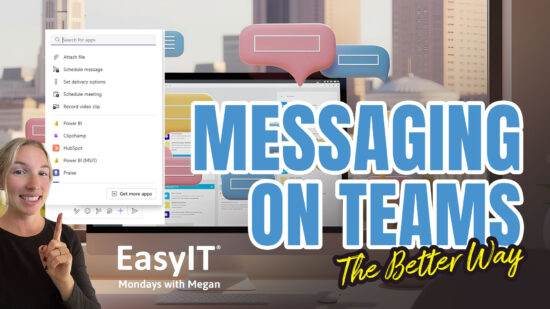How To Use Timers On Your iPhone This Thanksgiving: Efficient Cooking Tips
As Thanksgiving approaches, your iPhone can be a valuable tool for managing the hectic holiday preparations. The built-in timer feature is particularly useful for keeping track of cooking times and other tasks. Setting a timer on your iPhone is simple: open the Clock app, tap the Timer tab, select your desired duration, and press Start.
Using timers effectively can help you multitask and ensure nothing gets overcooked or forgotten. You can set multiple timers for different dishes, use custom labels to remember what each timer is for, and even create shortcuts for frequently used timers. This can be especially helpful when juggling multiple Thanksgiving dishes with different cooking times.
Don’t let the stress of holiday cooking overwhelm you. With your iPhone’s timer feature, you can stay organized and enjoy a more relaxed Thanksgiving celebration. Explore the various timer options and find the best setup for your holiday cooking needs.
Key Takeaways
- iPhone timers help manage Thanksgiving cooking tasks efficiently
- You can set multiple labeled timers for different dishes
- Custom shortcuts streamline timer setup for frequently used durations
Understanding iPhone Timers
iPhone timers are essential tools for managing time-sensitive tasks. They offer precise timing capabilities and customizable options to suit various needs.
The Purpose of Timers
Timers on your iPhone help you track specific durations for activities. They’re useful for cooking, workouts, and time management. Set timers for boiling eggs, timing your Thanksgiving turkey, or managing study sessions.
Timers ensure accuracy and free up your attention for other tasks. You’ll receive an alert when the set time elapses, allowing you to focus on other activities without constantly checking the clock.
Types of Timers Available
Your iPhone offers several timer options. The standard Clock app includes a basic countdown timer with customizable durations and alert sounds.
iOS 17 introduced multiple timers, allowing you to run several countdowns simultaneously. This feature is handy for complex cooking tasks or managing multiple activities.
Some third-party apps provide specialized timers with additional features. These may include interval timers for workouts, productivity timers for work sessions, or cooking timers with preset options for common recipes.
To access timers, open the Clock app and tap the Timer tab. Set your desired duration, choose an alert sound, and tap Start to begin the countdown.

Setting Up Your Timer
The iPhone’s built-in timer feature is easy to use and customizable. You can set timers for various Thanksgiving cooking tasks with just a few taps.
Accessing the Timer Function
Open the Clock app on your iPhone. It’s pre-installed and typically found on your home screen. The icon resembles a white clock face on a black background.
Tap the “Timer” tab at the bottom of the screen. This tab is usually located on the far right.
You’ll see a large dial interface for setting your timer duration.
Configuring Your Timer
Use the dial to set your desired time. Swipe up or down to adjust hours and minutes.
Tap “When Timer Ends” to choose an alert sound. Options include classic tones and more unique sounds.
You can label your timer by tapping “Label” and entering a name like “Turkey” or “Pie.”
Hit the green “Start” button to begin your timer. The countdown will start immediately.
To cancel, tap “Cancel” at any time during the countdown.
Timer Usage Scenarios on Thanksgiving
Timers on your iPhone can be invaluable for managing the many tasks and events during Thanksgiving. They help ensure dishes are cooked perfectly, activities run smoothly, and hosting duties are organized.
Cooking Multiple Dishes
Set individual timers for each dish you’re preparing. Use the Clock app to create a timer for your turkey, naming it “Turkey Timer” for easy reference. Set separate timers for side dishes like mashed potatoes, green bean casserole, and dinner rolls.
For dishes with multiple steps, create consecutive timers. Start with a timer for preheating the oven, followed by one for cooking time. This method works well for pies and casseroles.
Use Siri to set hands-free timers while your hands are occupied. For example, as you put the sweet potato casserole in the oven, say, “Hey Siri, set a timer for 45 minutes. ”
Scheduling Family Events
Coordinate family activities with precisely timed reminders. For example, set a timer for the Thanksgiving Day parade, ensuring everyone gathers in time to watch.
Create alerts for traditional family games or activities. Set a timer to remind everyone when it’s time for the annual family football game or pumpkin pie eating contest.
Use timers to manage screen time for children, balancing holiday TV specials or games with family interactions. This helps maintain a healthy mix of entertainment and socializing.
Time Management for Hosting
Establish a timeline for your hosting duties using sequential timers. Begin with a timer for final house cleaning, followed by one for table setting and another for guest arrival preparation.
Set reminders for taking the turkey out to rest before carving. This crucial step ensures perfectly moist meat for your guests.
Create timers for periodic check-ins with elderly relatives or guests with special needs. This ensures you’re attentive without hovering.
Use a timer to remind you to take group photos before everyone disperses after the meal. It’s easy to forget in the post-dinner rush, but these photos become cherished memories.
Advanced Timer Features
Your iPhone offers several sophisticated timer capabilities beyond the basics. These allow for hands-free operation, personalized alerts, and multitasking with different timing functions.
Using Siri to Set Timers
You can easily set timers using Siri, Apple’s voice assistant. Activate Siri by saying “Hey Siri” or holding the side button, then give a command like “Set a timer for 30 minutes.” Siri will confirm and start the timer.
For multiple timers, specify a name: “Set a 20-minute pasta timer.” This helps you keep track when running several timers simultaneously.
Siri can also modify existing timers. Say “Add 5 minutes to my timer” or “Cancel my timer” for quick adjustments without touching your device.
Setting Custom Sounds
Personalize your timer alerts for different tasks or to distinguish between multiple timers. Open the Clock app and tap Timer. Select “When Timer Ends” to choose from a variety of pre-installed sounds.
For more options, tap “Pick a song” to use any track from your music library. This feature is particularly useful during Thanksgiving, allowing you to set distinct sounds for different dishes.
You can create custom ringtones in GarageBand or iTunes and use them as timer alerts for a truly personalized experience.
Using a Stopwatch Alongside a Timer
Your iPhone allows you to run the stopwatch feature concurrently with timers. This is useful for tasks requiring both countdown and elapsed time tracking.
To use both, open the Clock app and start your timer. Then, switch to the Stopwatch tab and begin timing. The stopwatch will continue running in the background even if you exit the app.
Use this feature to time overall cooking duration while using timers for specific steps in your Thanksgiving meal preparation. The stopwatch also offers lap timing for more complex timing needs.
Troubleshooting Common Timer Issues
iPhone timers can occasionally malfunction, causing frustration during cooking or other time-sensitive activities. Understanding and addressing these issues will ensure your timers work reliably this Thanksgiving.
Notifications Not Working
Check your iPhone’s notification settings if timer alerts aren’t appearing. Go to Settings > Notifications > Clock and ensure “Allow Notifications” is turned on. Verify that the notification style is set to “Banners” or “Alerts” for timely alerts.
If notifications still don’t work, restart your iPhone. This can resolve temporary software glitches affecting the Clock app.
Ensure your iPhone isn’t in Do Not Disturb mode, which can silence timer notifications. Swipe down from the top-right corner of your screen to access Control Center and check if the crescent moon icon is highlighted.
Timer Sound Issues
Low volume is a common cause of inaudible timer alerts. To increase the sound level, use the volume buttons on the side of your iPhone. You can also adjust the volume in Settings > Sounds & Haptics.
Check if your chosen timer sound is audible enough. Open the Clock app, tap “Timer,” then “When Timer Ends” to select a more noticeable sound.
If you’re using headphones, unplug them or disconnect Bluetooth devices. Timer sounds may be routed through these instead of your iPhone’s speakers.
Multiple Timers Interference
iOS 17 introduced multiple timer support, which can lead to confusion. Label your timers clearly to avoid mix-ups. Tap on a running timer, select “Label,” and give it a descriptive name like “Turkey” or “Potatoes.”
Be cautious when setting multiple timers with similar durations. Stagger them slightly to prevent simultaneous alerts that might be overwhelming.
If timers aren’t functioning correctly, close and reopen the Clock app. This can resolve conflicts between multiple timers.
Consider using the built-in stopwatch for additional time tracking if you need more than the maximum number of timers allowed.
Tips for Efficient Timer Use
Mastering iPhone timers can streamline your Thanksgiving preparations. These tips will help you make the most of this handy feature.
Timer Shortcuts
Use Siri for quick timer setup. Say, “Hey Siri, set a timer for 30 minutes” to start a countdown instantly. This hands-free method is perfect when your fingers are messy from cooking.
Create custom timer presets for frequently used durations. Open the Clock app, tap Timer, then “When Timer Ends.” Select “Stop Playing” and name your preset. You can access these quickly by asking Siri to “Start my turkey timer.”
If you have multiple timers, label each one clearly. Say, “Hey Siri, set a 2-hour turkey timer” and “Set a 45-minute potato timer” to keep track of different dishes simultaneously.
Optimizing Timer Visibility
Adjust your timer’s alert volume in Settings > Sounds & Haptics. Ensure it’s loud enough to hear over kitchen noise.
Choose distinct alert tones for different timers. This helps you identify which dish needs attention without checking your phone.
Enable notifications for timers on your lock screen. Go to Settings > Notifications > Clock and turn on “Allow Notifications.”
Use widgets to display active timers on your home screen. Long-press an empty area, tap “+,” and add the Clock widget for quick access.
Integrating Timers with Other Apps
Link timers to your recipe apps. Many cooking apps offer built-in timer functions that sync with the iPhone’s native timer.
Use the Shortcuts app to create custom timer workflows. Combine timers with reminders or notes for a seamless cooking experience.
Set up location-based timer triggers. For example, create a shortcut that starts a defrost timer when you leave the grocery store.
Explore third-party timer apps that offer advanced features, such as parallel timers or cloud syncing, for coordinating with family members in different locations.
Conclusion
Timers on your iPhone can greatly enhance your Thanksgiving experience. This handy feature ensures perfectly cooked dishes and well-timed preparations.
Remember to customize your timers with descriptive labels for each task. This simple step will help you stay organized amidst the holiday hustle.
Don’t hesitate to set multiple timers simultaneously. Your iPhone can handle various countdowns, allowing you to manage different aspects of your meal preparation effortlessly.
Take advantage of the timer’s alarm options. Choose a sound that stands out from the festive background noise to avoid missing any crucial alerts.
Lastly, consider using Siri to set timers hands-free. This can be especially useful when your hands are occupied with cooking or other holiday tasks.
With these timer techniques, you can host a stress-free and perfectly timed Thanksgiving celebration. Enjoy your efficiently managed holiday feast!