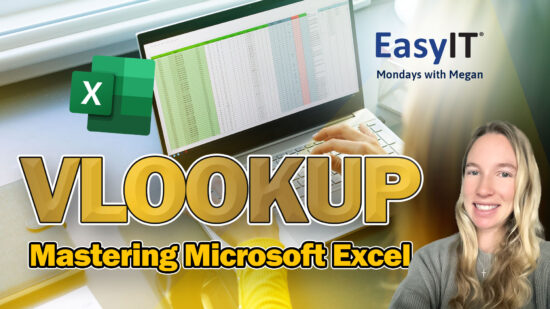Protecting Your Laptop from Cold Weather Damage
As winter approaches, you might wonder about the safety of your laptop when left in a cold car. This is a common concern for many laptop owners, especially those who frequently travel or commute with their devices. Leaving your laptop in a cold car can expose it to condensation, freezing, and permanent damage.
While it’s generally best to avoid leaving your laptop in extreme temperatures, sometimes it’s unavoidable. Understanding the potential risks and taking proper precautions can help protect your valuable device from winter’s chill. From insulated storage solutions to temperature monitoring, there are several strategies you can employ to keep your laptop safe during the colder months.
Knowing how to store and care for your laptop in cold conditions properly can save you from costly repairs or replacements. Simple guidelines ensure your device remains functional and protected, even when faced with challenging winter weather.
Key Takeaways
- Protect your laptop from extreme cold to prevent damage to its components
- Use insulated storage and monitor temperature when leaving your laptop in a car
- Allow your device to warm up before use to avoid condensation issues gradually
Understanding Winter Risks for Electronics
Cold weather can pose serious threats to your electronic devices, especially laptops. Extreme temperatures, moisture, and power issues can all impact your device’s functionality and longevity.
Temperature Fluctuations
Rapid temperature changes can be particularly damaging to your laptop. When you bring a cold device into a warm environment, condensation can form inside, potentially causing short circuits or corrosion.
To protect your laptop, allow it to warm up gradually before use. Place it in a room-temperature environment for at least an hour before turning it on.
Extreme cold can also cause laptop screens to become brittle and more susceptible to damage. LCD screens may experience slower response times or freeze completely in very low temperatures.
Condensation Concerns
Moisture is a significant risk for electronics in winter. When you move your laptop from a cold car to a warm indoor space, water droplets can form on and inside the device.
This condensation can lead to:
- Short circuits
- Corrosion of internal components
- Damage to hard drives
- Electrical malfunctions
Store your laptop in an insulated bag when transporting it in cold weather to prevent condensation. Use silica gel packets in the bag to absorb excess moisture.
Battery Performance in Cold Weather
Cold temperatures can significantly impact your laptop’s battery life and performance. Lithium-ion batteries, commonly used in laptops, are particularly sensitive to extreme cold.
In low temperatures, your battery may:
- Discharge more quickly
- Provide less power
- Struggle to hold a charge
- Experience permanent capacity loss
To maintain battery health, avoid exposing your laptop to temperatures below 50°F (10°C) for extended periods. Keep your laptop close to your body when transporting it in cold weather to provide some warmth.
Consider using a laptop cooling pad with a built-in battery to provide an extra insulation layer and power backup in cold conditions.

Preparing Your Laptop for Winter Storage
Proper preparation is crucial to protect your laptop from cold-related damage during winter storage. Choosing the right case, setting optimal battery levels, and selecting the appropriate power state can significantly impact your device’s longevity.
Choosing Insulated Storage Cases
Insulated cases are essential for safeguarding your laptop against extreme temperatures. Look for cases with thick padding and thermal insulation materials. Neoprene or foam-lined cases offer excellent protection.
Consider waterproof options to guard against moisture. Some cases feature reflective layers to deflect cold air.
For added insulation, wrap your laptop in a soft cloth before placing it in the case. This extra layer provides cushioning and warmth.
If you don’t have a specialized case, use a regular laptop bag and wrap the device in clothes or blankets for insulation.
Optimal Charge Levels for Storage
Before storing your laptop for extended periods, set its battery charge to 50-60%. This level helps maintain battery health and prevent capacity loss.
Avoid storing your laptop with a fully charged or completely drained battery. Both extremes can lead to decreased battery life over time.
If possible, remove the battery from your laptop when it is stored long-term. Store it separately in a cool, dry place.
If storage extends beyond a season, check and recharge the battery every few months. This practice helps maintain the battery’s capacity.
Shutting Down vs. Sleep Mode
Always opt for a full shutdown when storing your laptop in cold conditions. This prevents battery drain and protects internal components.
While convenient for short-term storage, sleep mode can slowly deplete the battery. In extremely cold temperatures, this could damage the battery.
Before shutting down, close all applications and save your work. This ensures a clean start-up when you use your laptop again.
Consider enabling hibernate mode if you need quick access to your previous session. Hibernate uses less power than sleep mode while still preserving your work.
Best Practices for Storing Laptops in Your Car
Properly storing your laptop in your car requires careful consideration of placement, temperature control, duration, and handling upon retrieval. These practices help protect your device from potential damage and ensure optimal performance.
Secure Placement within the Vehicle
Storing your laptop in the car trunk can offer protection from direct sunlight and prying eyes. However, it’s crucial to take precautions:
Place your laptop in a padded bag or case for added protection against bumps and vibrations.
Secure the laptop to prevent sliding during transit. Use a non-slip mat or wedge it between other stable items.
Store the laptop under a seat or in a center console to minimize temperature fluctuations if possible.
Avoid placing heavy objects on top of your laptop, even in a bag.
Minimizing Exposure to Extreme Cold
Cold temperatures can be harmful to your laptop’s components. Take these steps to protect your device:
Wrap your laptop in insulating materials like clothes or a blanket to maintain a more stable temperature.
Use an insulated laptop bag designed to withstand extreme temperatures.
Consider using a thermal case or sleeve specifically made for electronic devices.
Remove the battery and store it separately to prevent damage from cold exposure.
Park your car in a garage or sheltered area to minimize temperature extremes.
Duration of Storage Recommendations
The length of time you leave your laptop in a cold car can significantly impact its safety:
Avoid leaving your laptop in a cold car for over an hour if the temperature is below 10°C (50°F).
For short stops, take your laptop with you if possible.
If you must leave it for an extended period, consider using a portable battery-powered heater designed for cars.
Plan for longer trips and bring your laptop inside when you reach your destination.
Immediate Actions Upon Retrieving the Laptop
When you return to your car and retrieve your laptop, follow these steps:
Allow your laptop to gradually warm to room temperature before turning it on.
Check for any signs of condensation on the device. If present, wait until it completely evaporates.
Gently wipe the exterior with a soft, dry cloth to remove moisture.
If the laptop feels extremely cold, place it in a warm (not hot) environment for 15-30 minutes before use.
Once at room temperature, power your laptop and check for any unusual behavior or performance issues.
Maintaining Your Laptop During Winter
Proper maintenance is crucial for keeping your laptop in top condition during the cold winter. Regular checks and preventive measures can help protect your device from temperature-related issues and extend its lifespan.
Routine Thermal Checks
Perform regular thermal checks on your laptop to ensure it’s operating within safe temperature ranges. Use built-in temperature monitoring software or third-party applications to track CPU and GPU temperatures.
If you notice consistently high temperatures, clean the laptop’s vents and fans to improve airflow and use compressed air to remove dust and debris.
Consider using a laptop cooling pad to help dissipate heat more effectively. This can be especially helpful if you use your laptop in a cold car and need to warm it up gradually.
Battery Health Monitoring
Cold temperatures can significantly impact your laptop’s battery life and performance. Monitor your battery’s health using built-in tools or third-party battery monitoring software.
Avoid exposing your laptop to extreme cold, as it can cause permanent damage to the battery. If you must leave your laptop in a cold environment, remove the battery and store it separately in a warmer place.
When using your laptop in cold conditions, try to keep it plugged in to reduce strain on the battery. If you can’t do this, use power-saving modes to extend battery life.
Humidity and Dryness Management
Winter air can be extremely dry, leading to static electricity buildup that may damage your laptop’s components. Use a humidifier in your workspace to maintain optimal humidity levels (around 40-60%).
Conversely, condensation can form when bringing your laptop from a cold environment to a warm one. To prevent this, place your laptop in a dry, cool area and allow it to gradually warm up before powering it on.
Consider using silica gel packets in your laptop bag to absorb excess moisture. Replace these regularly to ensure they effectively manage humidity levels around your device.
Troubleshooting Common Winter-Related Laptop Issues
Cold weather can cause various problems for laptops. These issues often manifest as performance slowdowns, battery troubles, display abnormalities, and moisture-related complications. Proper troubleshooting steps can help resolve many of these winter-induced laptop woes.
Slow Performance on Startup
When exposed to cold temperatures, your laptop may experience sluggish startup performance. The hard drive and other components may need time to warm up to their optimal operating temperature.
To address this issue:
- Allow your laptop to gradually warm up indoors before powering on.
- Use a laptop sleeve or insulated bag when transporting in cold weather.
- Consider upgrading to a solid-state drive (SSD) less affected by temperature changes.
If performance issues persist, try closing unnecessary programs and running a disk cleanup to free up space. Updating your operating system and drivers can also help improve overall performance in colder conditions.
Unresponsive Battery or Charging Issues
Cold temperatures can significantly impact your laptop’s battery life and charging capabilities. You may notice faster battery drain or difficulty charging when your device is cold.
To troubleshoot battery-related problems:
- Bring your laptop to room temperature before attempting to charge.
- Check the battery connections for any signs of corrosion or damage.
- Use your laptop while plugged in to help warm up the battery.
If issues persist, consider replacing the battery, as extreme cold can permanently damage cells. Always use manufacturer-approved batteries and chargers to ensure optimal performance and safety.
Screen and Display Anomalies
Winter conditions can cause various display issues, including screen flickering, delayed responses, or even complete failure to turn on. These problems often stem from the cold affecting the laptop’s internal connections.
To resolve display problems:
- Allow your laptop to warm up gradually before use.
- Gently flex the screen to check for loose connections.
- Update graphics drivers to ensure compatibility with colder operating conditions.
If the screen remains unresponsive, connecting to an external monitor can help determine if the issue is with the display or another component. Persistent problems may require professional repair.
Condensation Inside the Laptop
Rapid temperature changes can lead to condensation forming inside your laptop, potentially causing short circuits or other electrical issues. This problem is particularly common when bringing a cold laptop into a warm, humid environment.
To prevent and address condensation:
- Allow your laptop to acclimate slowly to room temperature before use.
- When transitioning between temperatures, place your laptop in a sealed plastic bag with silica gel packets.
- If condensation occurs, power off the laptop immediately and remove the battery if possible.
Wait for the laptop to dry completely before attempting to use it again. In severe cases, professional cleaning may be necessary to prevent long-term damage from moisture exposure.
Transitioning Your Laptop Back to Warm Environments
Proper handling is crucial to prevent damage when moving your laptop from a cold car to a warm space. Gradual warming and careful reintegration into use are key steps to protect your device.
Gradual Warming Techniques
Allow your laptop to warm up slowly to room temperature before turning it on. Place it in a cool, dry area of your home or office for 1-2 hours. Avoid direct heat sources like radiators or sunny windowsills.
Use a laptop sleeve or bag as insulation during the warming process. This helps regulate temperature change and protects against condensation.
If you’re in a hurry, you can gently use a laptop warming pad to raise the temperature. These provide a safe, controlled heat source designed specifically for electronics.
Safe Reintegration into Regular Use
Before powering on, check for any moisture on the laptop’s surface. If present, use a soft, lint-free cloth to wipe it away gently. Pay special attention to ports and vents.
Once your laptop feels near room temperature, you can start it up. During the first few minutes of operation, monitor for any unusual noises, smells, or performance issues.
Allow your device to run briefly before connecting peripherals or starting intensive tasks. This gives internal components time to reach optimal operating temperatures.
If you notice any problems, shut down immediately and consult a technician to assess for potential cold-related damage.